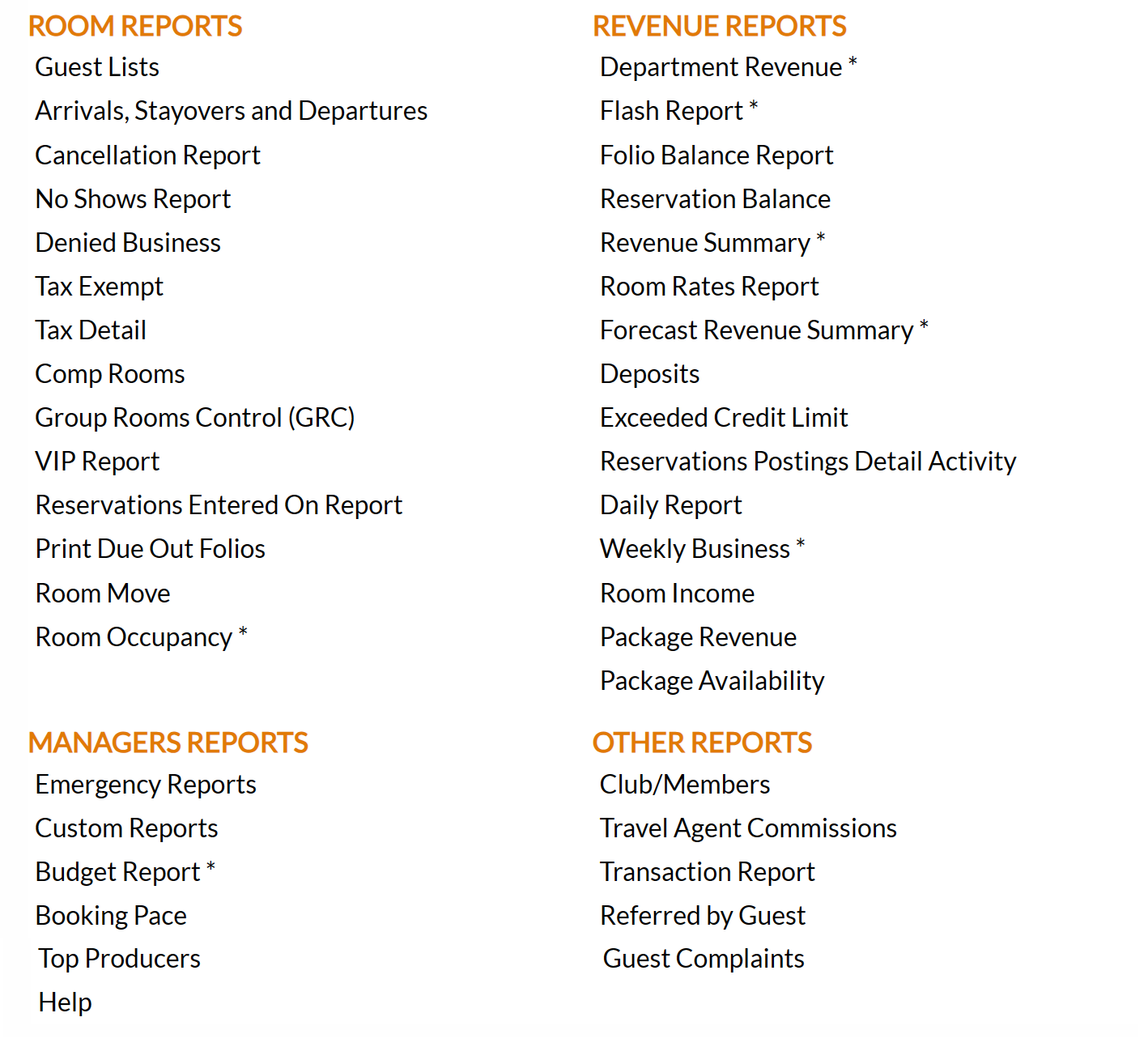Other Reports - Overview
The Other Reports section of the Reports Menu Area provides access to available reports that do not fall into the other report categories (Room Reports, Revenue Reports and Manager Reports).
 To access Other Reports:
To access Other Reports:
The Reports Menu can be accessed by clicking the Reports icon on the Action Bar:
Note: In the NEW look for Skyware, the Action Bar appears slightly different but retains the Reports button.
OR
The Reports Menu is divided into four sections, Room Reports, Revenue Reports, Managers Reports and Other Reports.
OR
The Other Reports Section
OR
Click on a Report command to open the specific Report screen to generate the desired Report.
By default, all reports are generated in PDF form and open in a separate browser window. From there you can select to save or print the report, among other options. In many cases, the reports provide the option to check the Generate report to excel checkbox. This generates the report in HTML for downloading to Excel instead of PDF.
Club/Members: The Club Report shows the number of stays for Club Members during the dates specified. This report is typically used to see how frequently
club members stay at the property.
Travel Agent Commissions: Once
commissions have accumulated, use the Travel Agent Commissions feature located in the Reports Area,
to modify, view, or print checks for the travel
agents, as well as generate a report previewing the commissions checks to be sent, or a report showing the T/A Commissions Check Register (commissions sent).
Transaction Report: The Transaction
Log Report show all of the transactions that occurred within the
system for the specified date range and options, and can be shown by the Log Type - All, Guest Activity, Room Activity or Rate Activity.
Referred by Guest: The Referred Guest By Report shows show all of the referrals that occurred within the
system for the specified date range by guest name making the referral, with the number of referrals made on the summary and the names of those referrals shown and the date ofon the detail form
Guest Complaints: Complaints may be made both BY the guest, and AGAINST the guest by the Property (such as leaving without payment). This command opens the Guest Complaint screen, which shows ALL complaints at your Property. Any complaints entered in your system will ALWAYS be displayed, even after it has been resolved. (Resolved complaints will have "yes" in the resolved column on the left, rather than "no").
Note: The Guest Complaints command may also be found on the Other Front Desk Tasks Menu.
Date Updated May 15, 2025